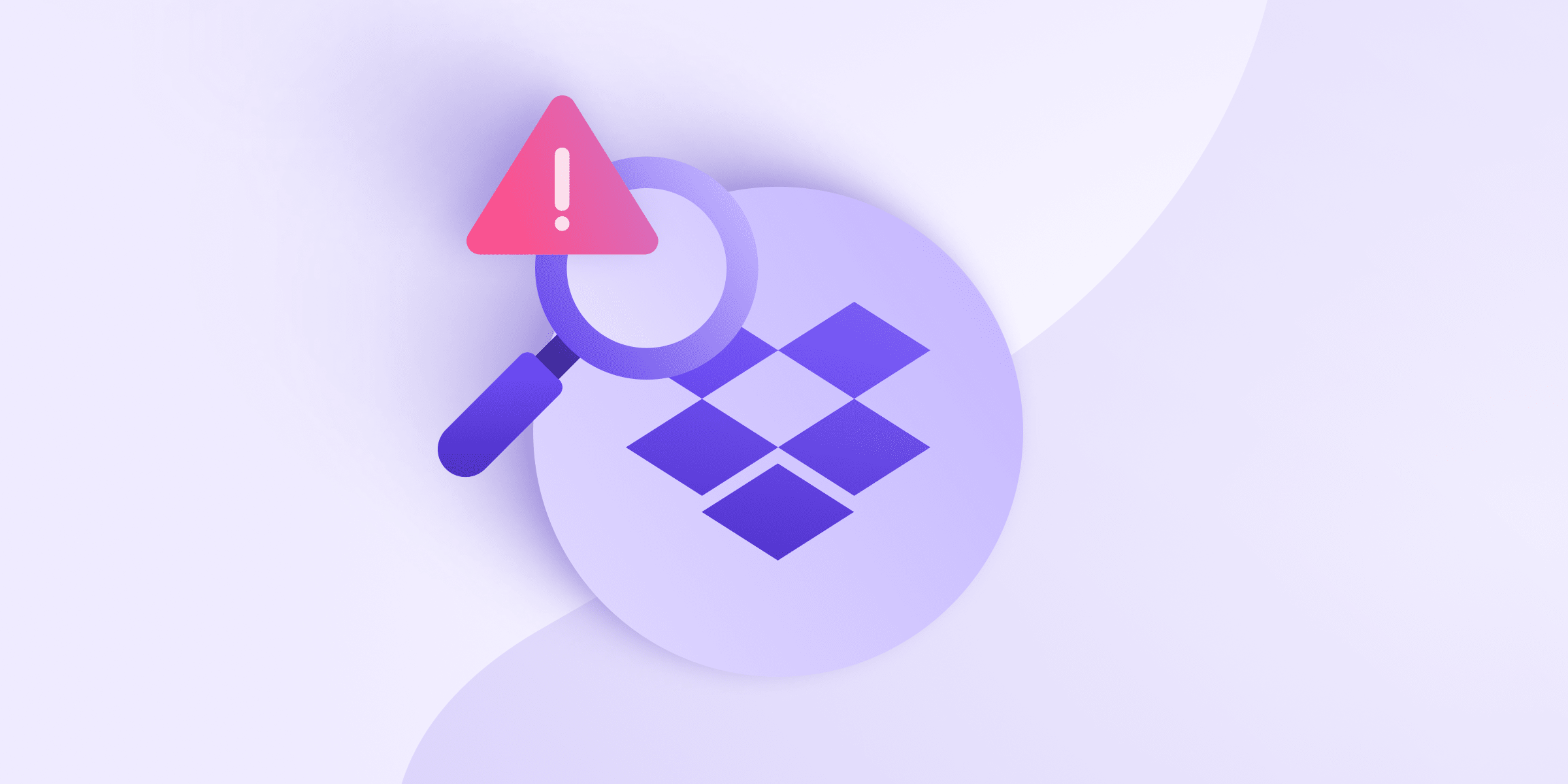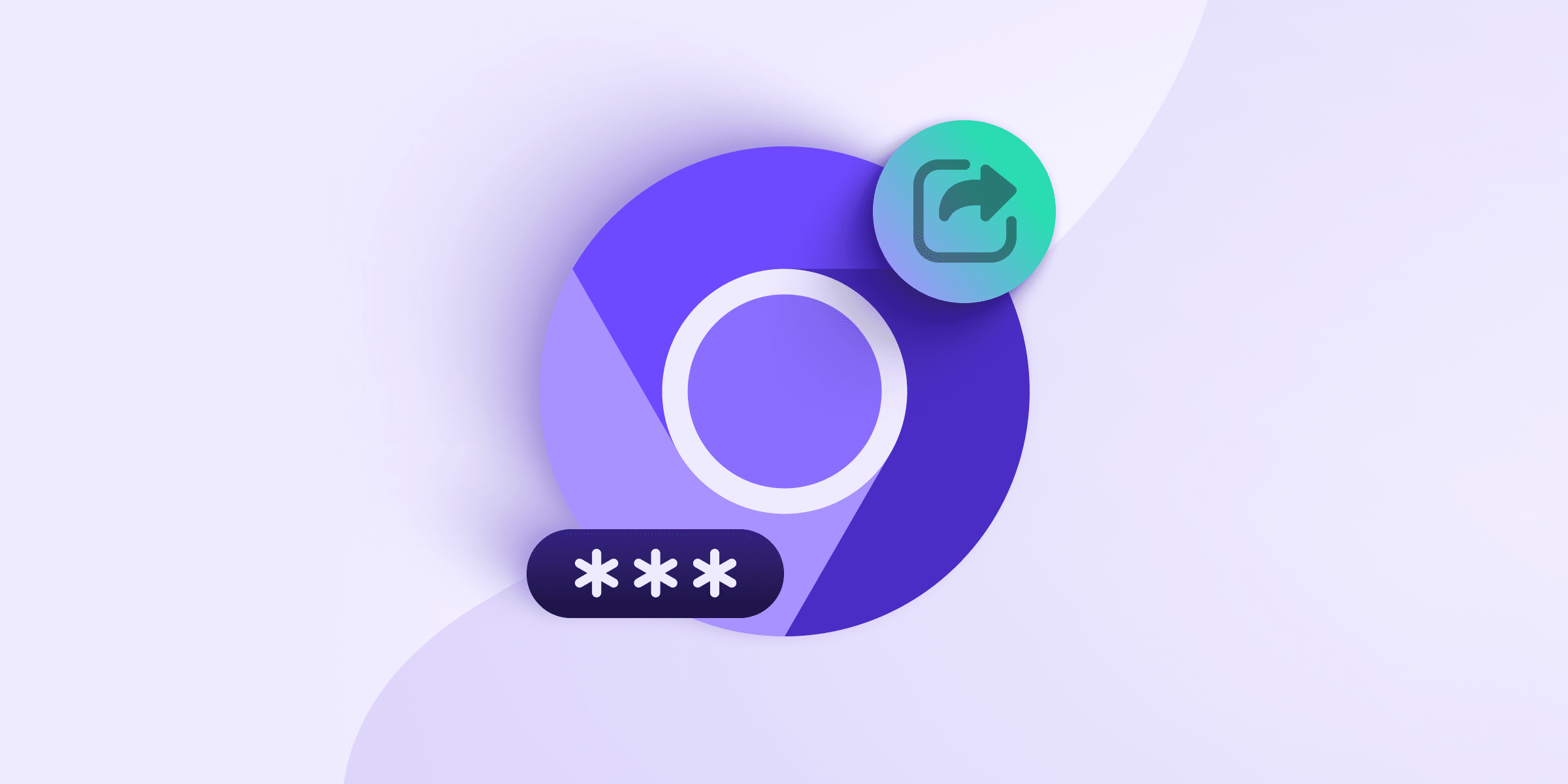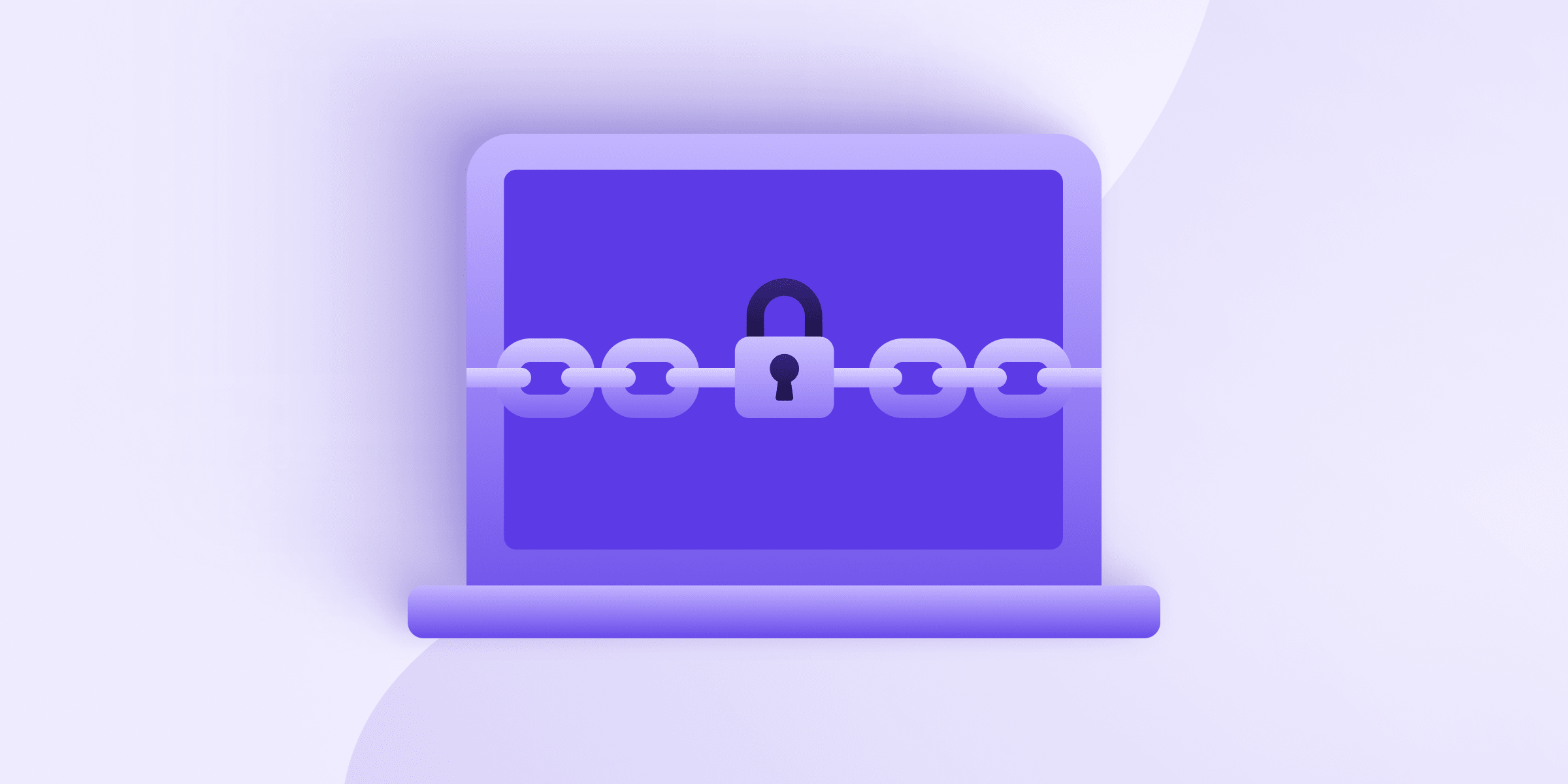Google Photos’ backup feature automatically backs up your photos on your Android device. While automatic backups are convenient, there are good reasons you may want to prevent Google from copying your pictures onto its servers. We’ll show you how to do so in just a few steps.
The whole process will take barely a minute of your time, and a solid, more privacy-focused alternative is extremely easy to install.
- Why would you want to stop Google Photos backup?
- How to turn off Google Photos backup
- What to use instead of Google Photos
Why would you want to stop Google Photos backup?
As handy as Google Photos backup is, there are some very good reasons not to use it. The biggest of these is, as with all things Google, privacy. As experts and investigative reporters have documented time and again (like in this article about the company’s privacy washing(new window) strategy or its anti-privacy lobbying(new window)), Google makes its money by exploiting your sensitive information.
In the case of Google Photos, this means that much of the data you upload with your photos — especially the metadata like when you snapped a pic and where, as well as the make and model of your camera and numerous other data points — is saved by Google and used to create a profile of you. As Wired(new window) explains, this may even include information contained in the images, like a shot of your passport, for example.
Google’s larger aim is to trap you inside its ecosystem so that all your data flows through its products to the exclusion of competitors. For example, relying on its Chrome password manager(new window) means you’ll use Chrome exclusively, giving Google more of your browsing data.
Google Drive and its little brother Google Photos serve the same purpose, ensnaring you so you will use Google products more and more and thus give the company more data, whether you consent or not — or whether you even realize it’s happening. Thankfully, escaping the trap is fairly straightforward: Just stop using Google products.
How to turn off Google Photos backup
With the why out of the way, here’s how to stop backing up photos to Google Photos. After a few simple steps, Google will no longer control your photos.
- On your phone, go to your app overview and locate the Photos app. Tap on the icon.
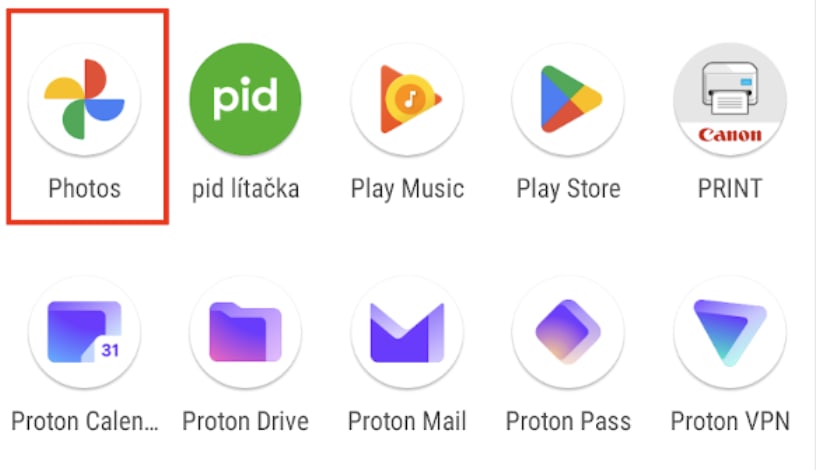
- Once in the app, find your account button, usually a picture of yourself, in the top right corner and tap on that.
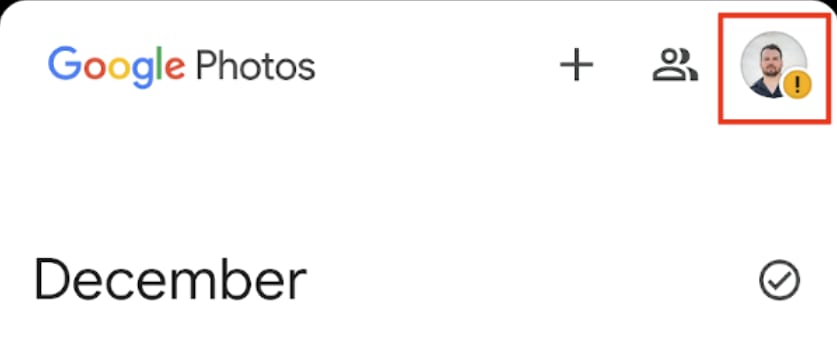
- In the lower half of the new screen, find a button that says Photos settings and tap on that.
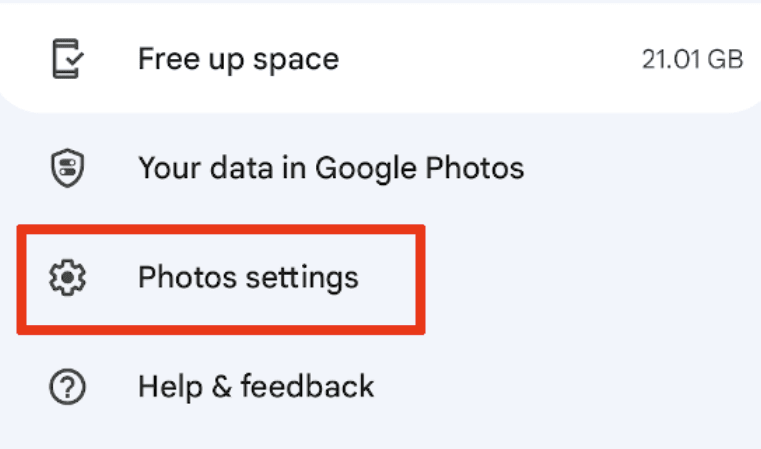
- The top entry in the settings screen says backing up to and then your email address. Tap there.
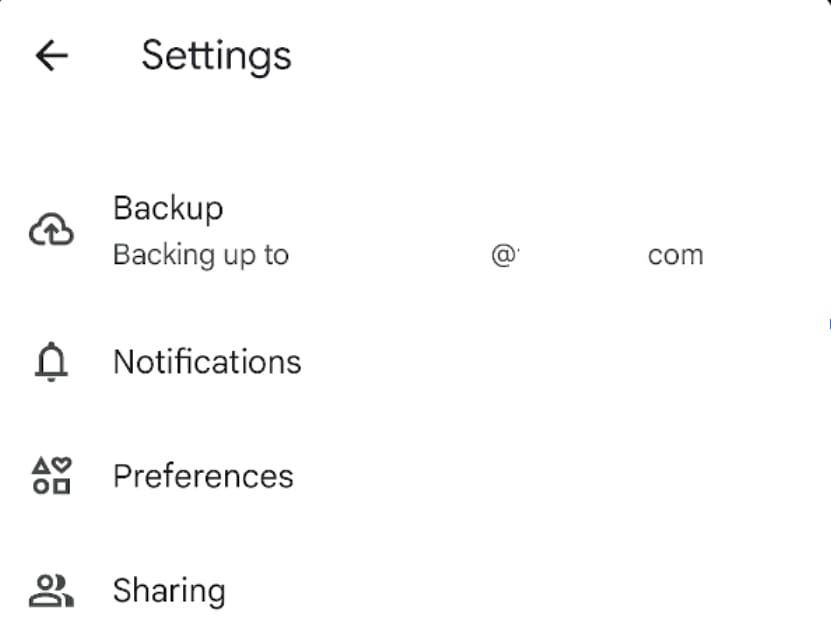
- The final step is to tap the slider in the top. It will turn from blue to gray and stop backing up your photos to the Google cloud.
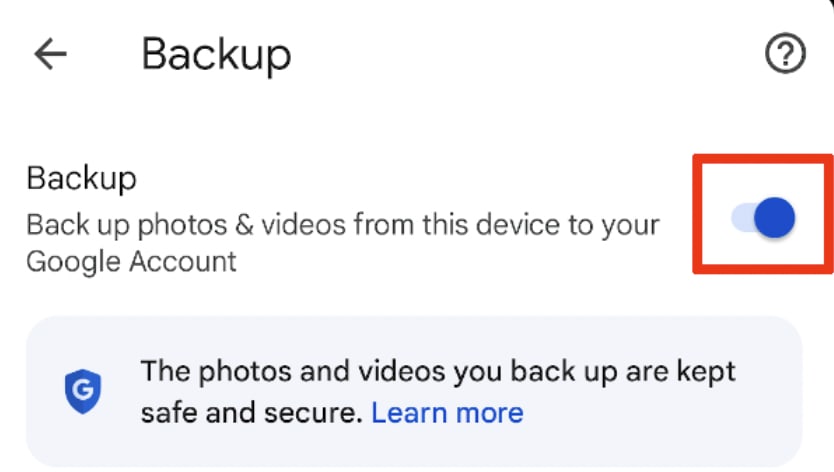
What to use instead of Google Photos
Of course, all the complaining about Google’s practices doesn’t change the fact that backing up your photos is a very good thing to do, as it protects your images in case you lose or damage your phone.
At Proton, we rejected the status quo of paying for photo backups with your privacy. So we’ve developed our own private photo backup service(new window) that will automatically back up all your phone’s pictures to Proton Drive, a private Google Drive alternative.
Unlike Google, which gets rich off its users’ data, Proton is entirely funded by the community through subscriptions. This means we don’t need to sell user data, nor are we controlled by vested interests that would like us to start doing so.
That said, even if we wanted to, we couldn’t get to your data: Everything uploaded to our cloud is end-to-end encrypted(new window), meaning that at no point could we access what you’re uploading — not even your metadata(new window).
If ditching Google Photos backup in favor of a secure, private alternative sounds good to you, create a free Proton account today and join us in our fight for a better internet. Here’s a short guide to help you get started with photo backup; you can have it up and running in minutes.