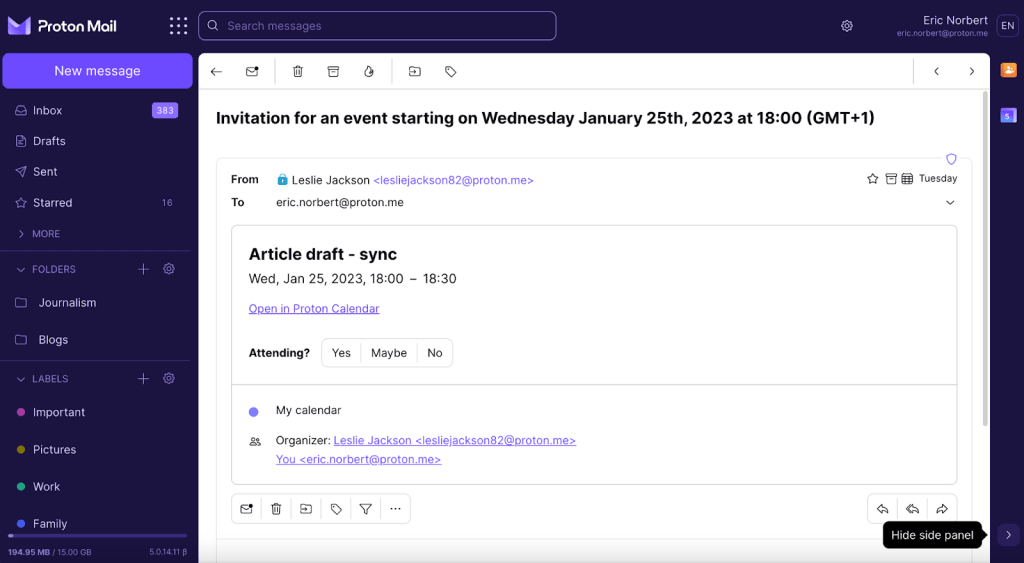How to use the side panel to quickly access Proton web apps
If you’re using Proton Mail, Proton Calendar, or Proton Drive on the web, you can use the side panel to quickly access other Proton apps without opening multiple tabs.
With the side panel, you can:
- Access Proton apps quickly
- View, create, or edit calendar events
- Organize and reach out to your contacts
How to open the side panel
- Open Proton Mail(new window), Proton Calendar(new window), or Proton Drive(new window) on the web.
- If the side panel is hidden, click the Show side panel arrow at the bottom right of your screen.
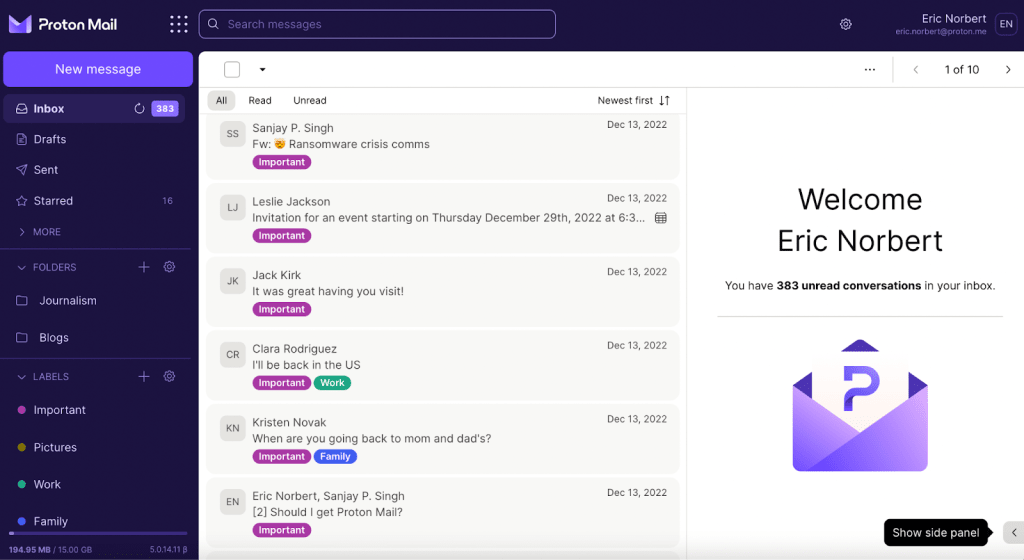
- Select the app you want to open in the side panel:
- In Proton Mail and Proton Drive, you can open Proton Calendar and Proton Contacts from the side panel.
- In Proton Calendar, you can open Proton Contacts from the side panel.

- The app you’ve selected will open on the right side of your screen.

Opening the side panel from event invites
You can also open the side panel from event invites you receive in your Proton Mail inbox.
- Open the event invite using Proton Mail on the web.

- Click Open in Proton Calendar (located below the event time).
- Proton Calendar will open in the side panel, so you can see how this event fits in your schedule.
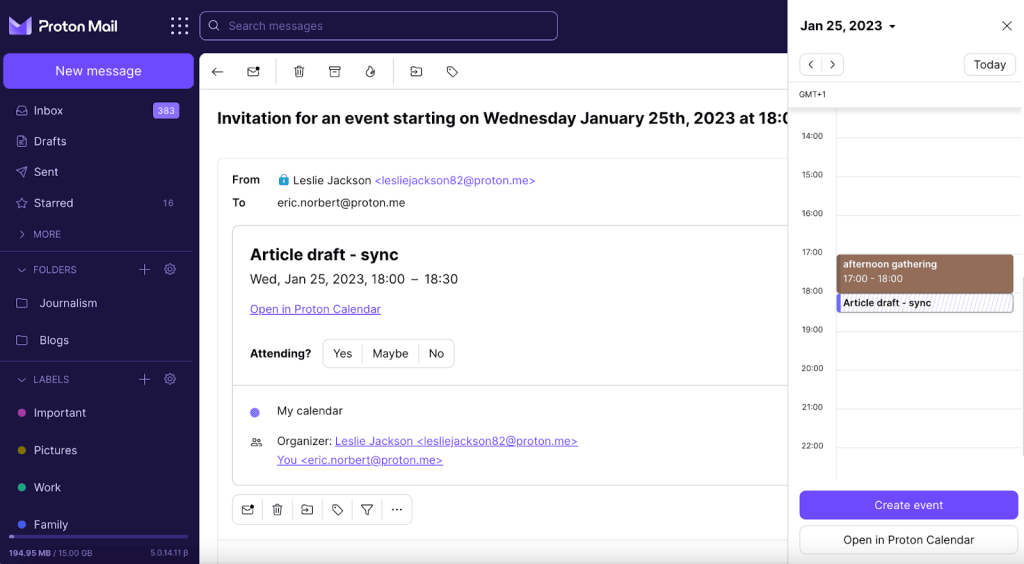
How to close or hide the side panel
To close an app in the side panel, click the X button on the upper right corner.

If you want to completely hide the side panel, select the Hide side panel arrow on the bottom right corner.