How to get started with the Proton Mail desktop app
The Proton Mail desktop app gives you the full Proton Mail and Proton Calendar experience from the convenience of your desktop.
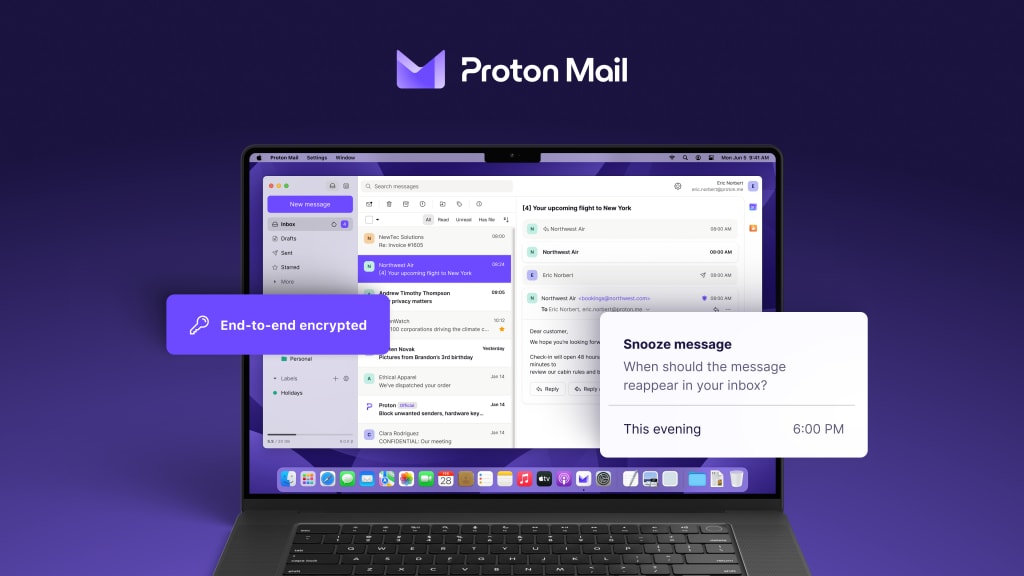
Download the Proton Mail desktop app
The beta version of the Proton Mail desktop app is restricted to anyone with a paid Proton Mail plan.
Don’t want to wait to get the beta? Subscribing to a paid Proton Mail plan will give you instant access to the beta Proton Mail desktop app.
If you’re already using Proton, you can also download it from the Proton Mail web app:
1. Log in to your account at mail.proton.me(new window)
2. Go to Settings → All settings → Proton Mail → Desktop app. This section will only be visible if you’re on a paid Proton Mail plan
3. Click the Download button for your platform
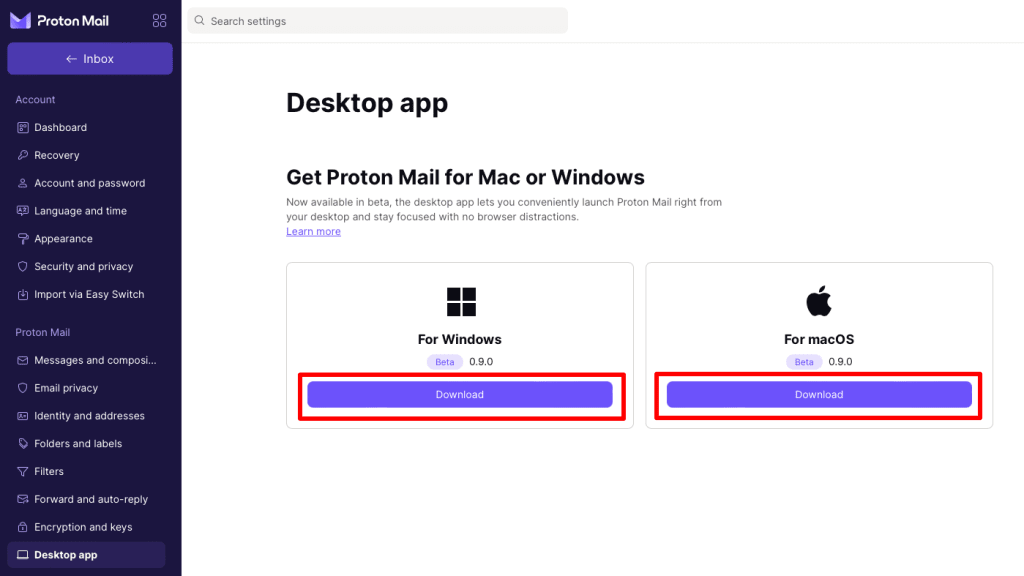
Upcoming features
The Proton Mail desktop app is currently in beta, and doesn’t support all the features available on the web app yet. We plan to add them over time.
- Switching accounts is not supported. If you need to use another account, you’ll need to log out and log in again.
- Clicking on a new email or calendar notification may not open the appropriate window
- Mailto links won’t open the app on Windows.
- ICS files won’t open the app.
Help us improve by providing feedback. From within the Proton Mail desktop app, clicking on your Profile (your name) → Request a feature.
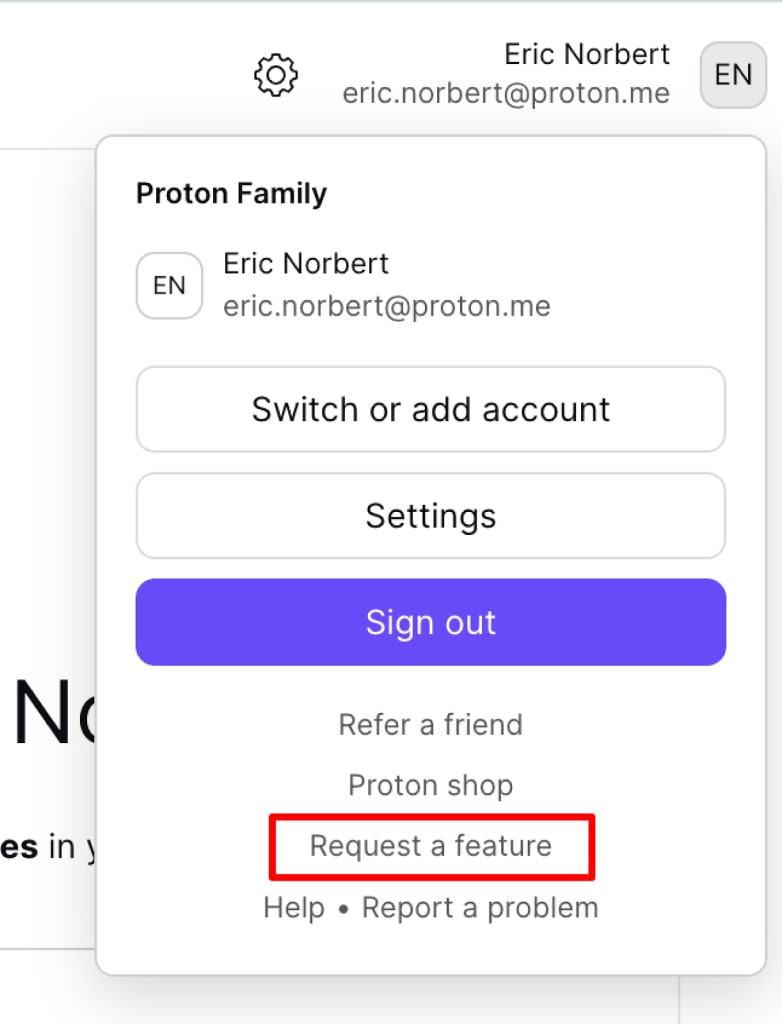
How to uninstall the Proton Mail desktop app
Windows 10
Go to the Windows Start menu → Settings → Apps → Installed apps → Apps & features → Proton Mail → Uninstall.
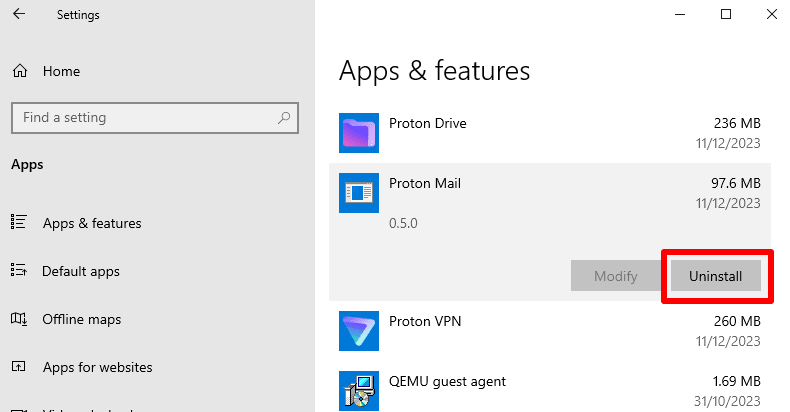
Windows 11
Go to the Windows Start menu → All apps → Settings → Apps → Installed apps → Proton Mail → ⋯ Uninstall.
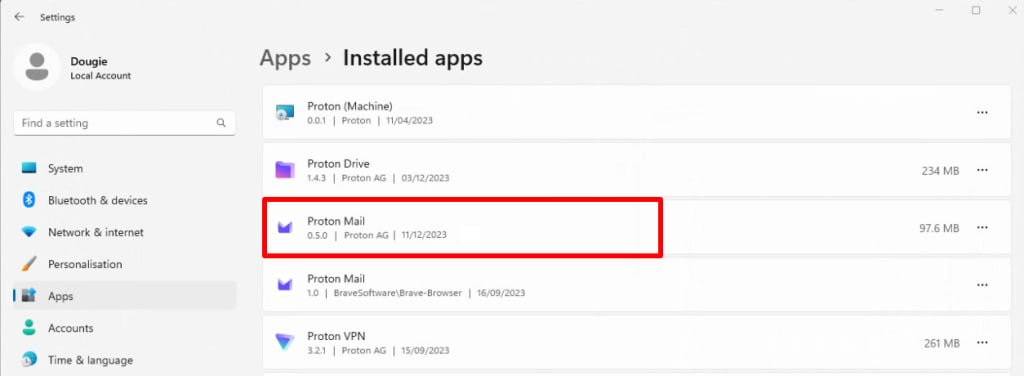
macOS
Open the app and go to the menu bar → Proton Mail → Uninstall Proton Mail. This removes all traces of Proton Mail from your computer.
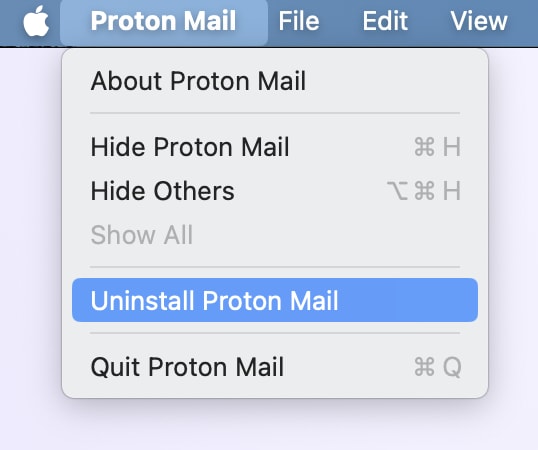
Frequently asked questions
The Proton Mail desktop app is currently available for macOS and Windows. We’re working on a Linux version that will be available in early access in the coming weeks. Until then, if you use Linux, we recommend using the Proton Mail web app(new window) or Proton Mail Bridge for Linux.
Do you recommend using the desktop app, the web app, or Proton Mail Bridge?
We recommend using what you feel is the most convenient for you. Both the web app and the desktop app offer the same complete Proton Mail and Calendar features and protections, and your email and events will always remain synchronized. If you’re unfamiliar with testing beta software, we recommend you use the web app until the Proton Mail desktop app exits beta.
I access Proton Mail from a shared computer. How can I ensure that I remain secure?
We always recommend that you sign out from your account when you finish using Proton Mail. With the desktop app, you can also clear the application cache by going to the Proton Mail menu → Clear application data, or use the included uninstaller to remove all traces of the Proton Mail desktop app.
